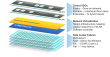In the release of VMware vSphere 5.0, VMware also released a new software storage appliance called the VMware vSphere Storage Appliance (VSA). VMware VSA provides an alternative shared storage solution to our Small to Medium Business (SMB) customers who might not be in a position to purchase a Storage Area Network (SAN) or Network-Attached Storage (NAS) array for their virtual infrastructure. Without shared storage configured in a vSphere environment, customers have not been able to exploit the unique features available in vSphere 5.0, such as vSphere High Availability (HA), vSphere, vMotion and vSphere Distributed Resource Scheduler (DRS). The VSA is designed to provide "Shared Storage for Everyone".
Friday 16 December 2011
Thursday 15 December 2011
VMworld 2011 Hands On Lab Posters » boche.net – VMware vEvangelist
If you were at VMworld 2011 US and/or Europe, you may have seen or heard of the posters being given away at the Hands On Labs. Supplies were limited at the US conference and if you attended in Copenhagen maybe you didn't get a chance to get into the labs to grab some posters.
Although VMworld is over, you still have access to the posters.
One way would be to request a Dell Compellent Executive Briefing with me. I brought a few pounds of posters back from Copenhagen and what's mine is yours if you're willing to listen to me talk about the great integration points Dell Compellent Storage Center has with VMware'sgrowing portfolio.
The other option would be to go online and grab a copy of the posters which you can view electronically or have printed at your local copier shop. This blog post was inspired by Xtravirt email bulletin 94 – thanks for pulling together the links guys.
vSphere 5.0 CLI Reference Poster
VMware Management with PowerCLI 5.0 Poster
Wednesday 14 December 2011
Myth - E1000 is faster than VMXNET3
What's an e1000?
The e1000 is the Intel 82545EM Gigabit Ethernet Controller. VMware offers an emulated version of this controller. Most operating systems are shipped with a 82545EM driver. The 82545EM driver sucks! That's why Intel replaced it with e1000e aka 82574L
What's an e1000e?
The e1000e is the Intel 82574L Gigabit Ethernet Controller. In vSphere 5 (HW8), VMware offers an emulated version of the e1000e. Windows 7 and Windows 2008 are shipped with drivers for the 82574L. The 82574L is cool, but is it faster than an VMXNET3?
What's VMXNET3?
The VMXNET3 adapter is the next generation of Para virtualized NIC designed for performance. The VMXNET3 network adapter is a 10Gb virtual NIC. Drivers are shipped with the VMware tools and most OS are supported. VMXNET3 is much faster than e1000 or e1000e. VMXNET3 has less CPU overhead compared to e1000 or e1000e. VMXNET3 is more stable than e1000 or e1000e
Multi NIC vMotion, how does it work?
I had a question last week about multi NIC vMotion. The question was if multi NIC vMotion was a multi initiator / multi target solution. Meaning that, if available, on both the source and the destination multiple NICs are used for the vMotion / migration of a VM. Yes it is!
It is complex process as we need vMotion to able to handle mixes of 10GbE and 1GbE NICs.
When we start the process we will check, from the vCenter side, each host and determine the total combined pool of bandwidth available for vMotion. In other words, if you have 2x1GbE NICs and 1x10GbE NIC, then that host has a pool of 12GbE worth of bandwidth. We will do the same for the source and the destination host. Then, we will walk down each host's list of vMotion vmknics, pairing off NICs until we've exhausted the bandwidth pool.
There are many combinations possible, but lets discuss a few just to provide a better idea of how this works:
- If the source host has 1x1GbE NIC and the dest 1x1GbE NIC, we'll open one connection between the these two hosts.
- If the source has 3x1GbE NICs and the destination 1x10GbE NIC, then we'll open one connection from each source-side 1GbE NIC to the destination's 10GbE NIC – so a total of three socket connections all to the dest's single 10GbE NIC.
- If the source has 15x1GbE NICs and the destination 1x10GbE NIC and 5x1GbE NICs, then we'll direct the first 10 source-side 1GbE NICs to connect to the dest's 10GbE NIC, then the remaining pair of 5 1GbE vmknics will connect to each other – 15 connections in all.
Keep in mind that if the hosts are mismatched, we will create connections between vmknics until one of the sides is "depleted". In other words if the source has 2 x 1GbE and the destination 1 x 1GbE only 1 connection would be opened.
"Multi NIC vMotion, how does it work?" originally appeared on Yellow-Bricks.com. Follow us on Twitter and Facebook.
Available now: vSphere 5 Clustering Deepdive. (paper | e-book)
Available now: vSphere 5 Clustering Deepdive. (paper | e-book)
Tuesday 13 December 2011
Dont Forget Next Manitoba VMUG Meeting - Jan 12, 2012
UPDATED DATE
January 12, 2011 - 6:00 p.m. - 9:00 p.m.
Where:
Red River College - Roblin Centre
Main Lecture Hall
160 Princess Street
Winnipeg MB R3B 1K9
http://g.co/maps/633d8
Please note the meeting originally scheduled for December 12, has been rescheduled for January 12, 2011.
Join us for the upcoming Manitoba VMUG meeting! This is a great opportunity to come together with your fellow VMware users to discuss virtualization trends, best practices, and the latest technology!
Meeting Highlights
6:00 p.m. Welcome/Pizza
6:15 p.m. VMware Presentation – vShield
7:00 p.m. Trend Micro Presentation – Today’s Data Center with Tomorrow’s Security Now
8:00 p.m. Customer Presentation/ Product Demo
8:30 p.m. Q&A/Prize Draws
9:00 p.m. Conclude
Thank you to our meeting sponsor: Trend Micro
January 12, 2011 - 6:00 p.m. - 9:00 p.m.
Where:
Red River College - Roblin Centre
Main Lecture Hall
160 Princess Street
Winnipeg MB R3B 1K9
http://g.co/maps/633d8
Please note the meeting originally scheduled for December 12, has been rescheduled for January 12, 2011.
Join us for the upcoming Manitoba VMUG meeting! This is a great opportunity to come together with your fellow VMware users to discuss virtualization trends, best practices, and the latest technology!
Meeting Highlights
6:00 p.m. Welcome/Pizza
6:15 p.m. VMware Presentation – vShield
7:00 p.m. Trend Micro Presentation – Today’s Data Center with Tomorrow’s Security Now
8:00 p.m. Customer Presentation/ Product Demo
8:30 p.m. Q&A/Prize Draws
9:00 p.m. Conclude
Thank you to our meeting sponsor: Trend Micro
Resister Here: http://www.myvmug.org/e/in/eid=262&source=5
Monday 12 December 2011
Upcoming New Course - VMware vCenter Site Recovery Manager 5 - Install, Configure and Manage
VMware is about to launch a new course. It's the long awaited SRM 5 training which will be most likely available in the first quarter of 2012. This new 3 day training course replaces the current 1.0 version which is a very welcome update. SRM 5 is still in beta, but there's a datasheet available at this link.
This three-day, hands-on training course equips experienced VMware vSphere administrators with the knowledge to install, configure, and manage VMware vCenter Site Recovery Manager 5.0. This course also equips vSphere administrators with the knowledge to assist in disaster planning and to test disaster recovery plans with SRM. At the end of the course, you should gain an understanding of the functionality in SRM 5.0 and be able to do the following:
• Install SRM 5.0
• Configure placeholder datastores
• Configure inventory mappings in SRM
• Configure datastore mappings
• Replicate virtual machines using physical couriering
• Configure vSphere replication-based protection groups in SRM
• Create, edit, execute, test, and remove a recovery plan in SRM
• Reprotect virtual machines
• Configure SRM alarms
• Troubleshoot SRM problems
http://www.vmware.com/products/site-recovery-manager/
Whiteboarding session - Configuring VLAN IDs
VLANs can be configured at the port group level. The ESXi host provides VLAN support through virtual switch tagging, which is provided by giving a port group a VLAN ID (by default, a VLAN ID is optional). The VMkernel then takes care of all tagging and untagging as the packets pass through the virtual switch.
Wednesday 7 December 2011
vPanorama - An Integrated View of VMware, Storage and Network
vPanorama provides an integrated simpler and smarter view of all the resources in a VMware environment. vPanorama gives VMware Administrators and Managers a simple, action-oriented way to grasp the complete VMware environment including storage and network resources. It shows you where in the network and storage bottlenecks are occurring, identifies which VMs are responsible for the bottlenecks, and provides a integrated way to address the bottleneck using vMotion, or Storage vMotion.
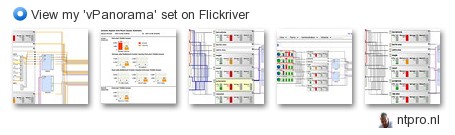
For up to 250 VMs it is free, get the Big Picture at http://www.vpanorama.com/
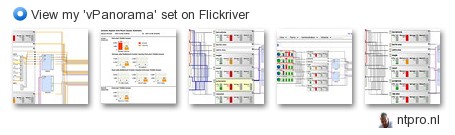
For up to 250 VMs it is free, get the Big Picture at http://www.vpanorama.com/
Sent with MobileRSS for iPhone
VMware Labs presents its latest fling - VMware I/O Analyzer
I/O Analyzer is a virtual appliance solution by VMware that provides a simple and standardized way of measuring storage performance in a VMware vSphere virtualized environments. I/O Analyzer automates the traditional storage performance analysis cycle and reduces the performance diagnosis time from days to hours.
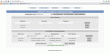 Features include:
Features include:
• Integrated framework for storage performance testing
• Readily deployable virtual appliance
• Easily configure and launch I/O tests on multiple hosts
• View integrated performance results at both guest and host levels
• Easily export performance data for off-site analysis
Sent with MobileRSS for iPhone
Tuesday 6 December 2011
VMUG Webcast Tomorrow: Backup in a SNAP - Modern Data Protection for VMware Deployments
 |
| Backup in a SNAP - Modern Data Protection for VMware Deployments Presented by: Phil Curran, Product Marketing Manager, CommVault
A key challenge in deploying large scale VMware and vCloud deployments is the ability to quickly and efficiently backup and manage the data supporting the virtual infrastructure. The important aspects of the data protection challenge include: minimize production host impact, deliver rapid backups of key application data multiple times per day, accelerate restores to minutes, deliver granular search and restore capabilities, support disaster recovery scenarios, and support multi-tenancy. This session will propose solutions to these challenges focused around the following key aspects:
_____________________________________________________________________________________
| ||||||||
Thursday 1 December 2011
VMware: Business Critical Applications: SQL Server Rolling Patch Upgrade using Standby VM
SQL Server patching is a common use case for high availability deployments. When people think about minimizing down time for patch upgrades, most people will think of SQL Server failover clustering or SQL Server database mirroring. Those are the two SQL Server native availability features that support rolling patch upgrade. Did you know that you could also perform rolling patch upgrades with just a standby virtual machine (VM) if you are running SQL Server on VMware?
With VMware vSphere, a virtual disk can be hot removed or hot added onto a VM without impacting services running in the VM. Given that, you could put together a rolling patch upgrade solution that's similar to the SQL Server failover cluster share everything architecture by using a standby VM. The SQL Server data and log disks are shared between the primary and standby VMs, although they are only assigned to one VM at a time. The primary and the standby VM each runs an identical copy of the SQL Server binary. When you need to apply SQL Server patches to the primary VM, you can switch ownership of the SQL Server data and log disks from the primary VM to the standby VM. The standby SQL Server VM can continue servicing application requests. The followings describe the steps and process flows for the solution.
Step 1: Configure standby VM
- Create a standby SQL Server VM, if one does not yet exist, using VMware templates or cloning technologies.
- Confirm SQL Server logins, job, and other instance level configurations are configured identically between the standby and primary VM.
Step 2: Patch standby VM
- Apply service patches to the standby SQL Server VM.
Step 3: Hot remove SQL Server resources from primary.
- On the primary VM, stop client connections to the database(s). One way this could be accomplished is to disable the virtual machine network interface. Connection to the virtual machine can be made using a management interface for Remote Desktop Service connections or vSphere client console connection.
- Detach database(s) from primary SQL Server by issuing thesp_detach_db T-SQL command.
- From Windows Disk Management right click the data and log volumes and select Offline to prepare them for hot-remove.
- From the vCenter client, remove SQL Server data and log virtual disk(s) from the running primary SQL Server VM.
Step 4: Hot add resources to the SQL Server standby VM.
- From the vCenter client, add the virtual disk(s) containing the SQL Server data and log files to the standby VM.
- From Windows Disk Management, bring the disks online if needed and confirm that the disk(s) are mounted with the correct drive letter(s) assigned.
- Attach SQL Server database(s) by issuing the sp_attach_db T-SQL command(s).
Step 5: Switch role
- On the standby VM, enable application network traffic to the VM.
- The old standby VM is the new primary, SQL Server service is resumed for the application(s).
- The old primary VM is ready for service patching and may be left in the standby role if desired until the next patching cycle.
During steps 3 to 5, application(s) would experience temporary connection issues to the SQL Server. Similar to the failover clustering or database mirroring requirements, reconnection is expected to be handled by the application layer, with zero data loss, and any in flight transactions would need to be resubmitted. All operations in steps 3 through 5 are metadata only operations, and are expected to execute instantaneously.
If you would like the ability to do rolling patch upgrades, but don't want to put up with the cost and complexity of maintaining a failover cluster or a mirrored database, this solution provides a viable alternative for you. For those of you that are into scripting, the process flow can be automated using PowerShell and PowerCLI.
-Wanda
Wanda He, Technical Solutions Architect
Webinar - Building Next Generation Virtualized Data Centers with VXLAN
Join Arista and VMware technical leaders as they go in-depth into the new Virtual eXtensible LAN technology -VXLAN. VXLAN delivers on the ability to execute Stateful Layer-3 vMotion's - the live migration of a workload to any server in the network, at any time, in seconds, regardless of the IP addressing topology of your infrastructure. VXLAN overcomes the segmentation boundaries and broadcast domain constraints of 802.1q VLANs, replacing them with a more granular and scalable model for segmentation and scaling. In this session you will learn about VXLAN, the framing format, encapsulation mechanism, how to prepare the network and infrastructure, and how to operate and troubleshoot this environment.
Please register and you will receive a confirmation email reserving your spot in this webinar!
December 2, 2011 - 10:00am PDT
@davidmdavis, 12/1/11 9:57 AM
 David Davis (@davidmdavis) David Davis (@davidmdavis)12/1/11 9:57 AM RT @TrainSignal: Why You Need NetFlow: See Who Is Using Your Bandwidth and Why bit.ly/uvf96F |
Subscribe to:
Posts (Atom)